Google Sheets is a powerful tool for organizing, analyzing, and visualizing data, widely used by individuals and businesses alike. One of its useful features is the ability to hide rows to declutter the spreadsheet and focus on relevant information. However, there may come a time when you need to unhide rows to access hidden data. In this article, we’ll provide a comprehensive guide on how to unhide rows in Google Sheets, ensuring that you can easily retrieve hidden data and streamline your workflow.
Understanding Hidden Rows in Google Sheets
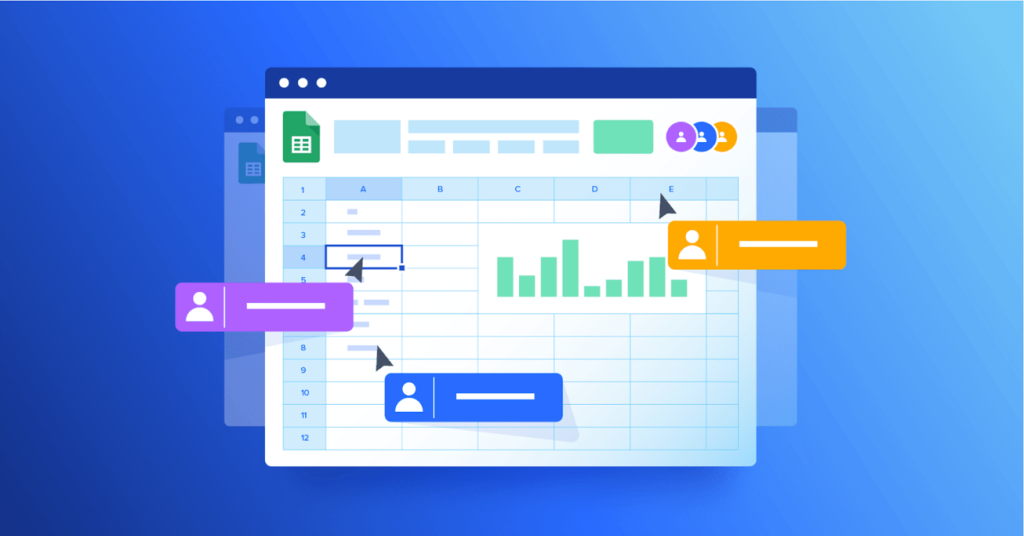
Before we delve into the process of unhiding rows, let’s first understand how hidden rows work in Google Sheets. When you hide a row in Google Sheets, the row becomes invisible, effectively removing it from view while preserving its contents and data. This feature is particularly useful for temporarily hiding irrelevant or sensitive information without deleting it from the spreadsheet.
Reasons for Hiding Rows
There are several reasons why you might choose to hide rows in Google Sheets:
- Decluttering the Spreadsheet: Hiding rows can help declutter the spreadsheet and focus on the most relevant data, making it easier to navigate and analyze.
- Protecting Sensitive Information: If your spreadsheet contains sensitive or confidential information, you may choose to hide certain rows to restrict access to authorized users only.
- Organizing Data: Hiding rows can be part of the data organization process, allowing you to group related rows together or temporarily hide less relevant data.
- Formatting and Presentation: Hiding rows can also be used for formatting and presentation purposes, such as hiding subtotal rows or summary calculations in a report or presentation.
Now that we understand the purpose of hiding rows let’s explore how to unhide them in Google Sheets.
Step-by-Step Guide to Unhiding Rows in Google Sheets
Unhiding rows in Google Sheets is a straightforward process that can be done in a few simple steps:
- Open the Google Sheets Spreadsheet: Start by opening the Google Sheets spreadsheet containing the hidden rows that you want to unhide. If you haven’t already done so, log in to your Google account and navigate to Google Sheets.
- Select the Hidden Rows: Identify the rows that are hidden in the spreadsheet. Hidden rows are indicated by a thicker line between the row numbers, signifying that there is hidden content in between.
- Right-Click on the Selected Rows: Once you’ve identified the hidden rows, right-click on any of the selected row numbers. This will open a context menu with various options.
- Choose “Unhide Rows”: From the context menu, hover over the “Row” option, and then select “Unhide Rows.” This action will immediately unhide the selected rows, making them visible again in the spreadsheet.
- Verify the Unhidden Rows: Once you’ve unhidden the rows, verify that they are now visible in the spreadsheet. You should see the previously hidden rows displayed alongside the rest of the data.
Alternative Method: Using the Menu Bar
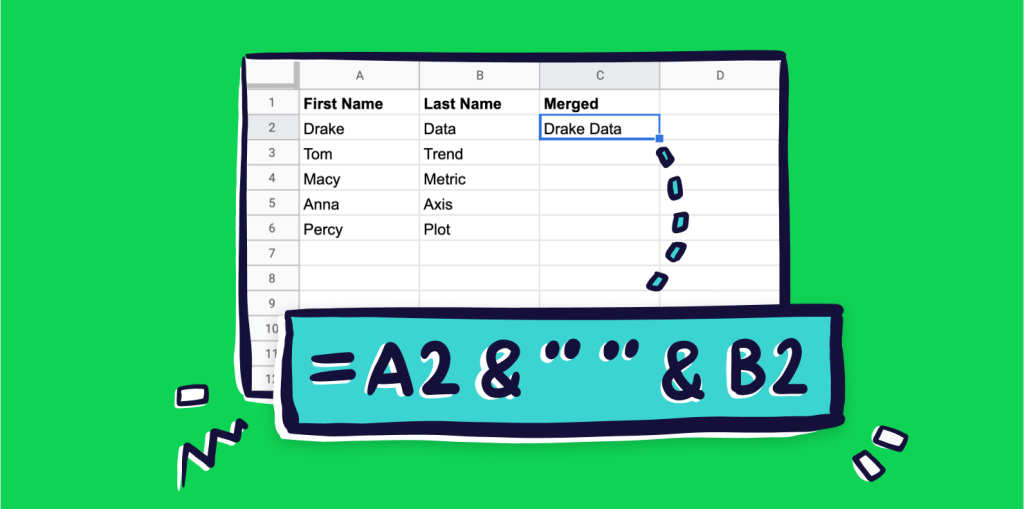
Alternatively, you can also unhide rows in Google Sheets using the menu bar:
- Open the Google Sheets Spreadsheet: Open the spreadsheet containing the hidden rows that you want to unhide.
- Select the Hidden Rows: Identify the rows that are hidden in the spreadsheet.
- Access the “Row” Menu: Click on the number corresponding to the first hidden row, then drag your mouse down to select all the hidden rows you want to unhide. Next, navigate to the top menu bar and click on the “Row” menu.
- Choose “Unhide Rows” from the Dropdown Menu: In the “Row” menu, select the “Unhide Rows” option. This will immediately unhide the selected rows, making them visible again in the spreadsheet.
Unhiding rows in Google Sheets is a simple yet essential skill that allows you to access hidden data and streamline your workflow. Whether you’re decluttering the spreadsheet, protecting sensitive information, or organizing data, knowing how to unhide rows can help you make the most of Google Sheets’ capabilities. By following the step-by-step guide outlined in this article, you can easily unhide rows in Google Sheets and ensure that your data is accessible and organized effectively.
Unhiding rows in Google Sheets is a simple yet essential skill that allows you to access hidden data and streamline your workflow. Whether you’re decluttering the spreadsheet, protecting sensitive information, or organizing data, knowing how to unhide rows can help you make the most of Google Sheets’ capabilities.
By following the step-by-step guide outlined in this article, you can easily unhide rows in Google Sheets and ensure that your data is accessible and organized effectively. Remember that hidden rows can contain valuable information, so it’s important to periodically review and unhide them as needed to maintain transparency and clarity in your spreadsheet.
Additionally, familiarizing yourself with other features and functions of Google Sheets can further enhance your productivity and efficiency in managing and analyzing data. Whether it’s using formulas, creating charts, or collaborating with team members in real-time, Google Sheets offers a wide range of tools to help you accomplish your tasks more effectively.
In conclusion, mastering the art of unhiding rows in Google Sheets is just one aspect of becoming proficient in spreadsheet management. By continually exploring and learning about the various features and functionalities of Google Sheets, you can unlock its full potential and become more productive and efficient in your data-driven endeavors.